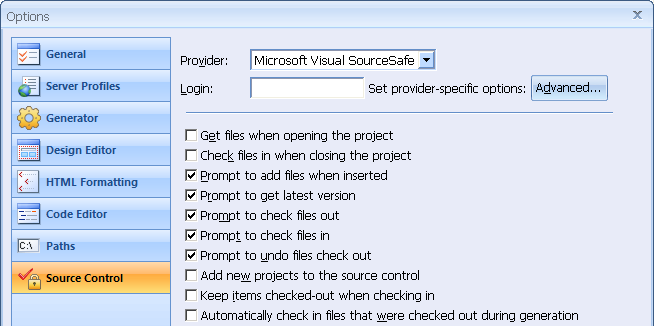
 CodeCharge Studio
CodeCharge StudioThis dialog contains options that customize how the CodeCharge Studio IDE interacts with your chosen source control provider. The selection of options is shared for non-CVS providers. CVS-specific options are described in the next section. Selecting the Prompt [...] option will display file selection dialog that includes files matching the operation requested by the user. This includes files composing a page or files within a folder.
| Option | Description |
|---|---|
| Provider | The list includes built-in CVS Plugin entry and Microsoft SCC API-compatible providers installed on the development machine. |
| Login | Login username used for Source Control interactions. |
| Advanced... | Displays dialog to setup provider-specific options. |
| Get files when opening the project. | The latest version of the project files is retrieved upon opening the project. |
| Check files in when closing the project. | Project's files are automatically checked in when closing the project. |
| Prompt to add files when inserted. | Decides whether prompt is displayed to add any new project files to the repository (they will be added automatically when unchecked). |
| Prompt to get latest version. | Displays dialog to select files for Get Latest Version operation. |
| Prompt to check files out. | Displays dialog to select files for Check Out operation. |
| Prompt to check files in. | Displays dialog to select files for Check In operation. |
| Prompt to undo files check out. | Displays dialog to select files for Undo Checkout operation. |
| Add new projects to the source control. | Automatically adds any new projects created with CCS to the repository. |
| Keep items checked-out when checking in. | Preserves files locked for editing after checking them in. |
| Automatically check in files that were checked out during generation. | omits files changed during generation to the repository. |
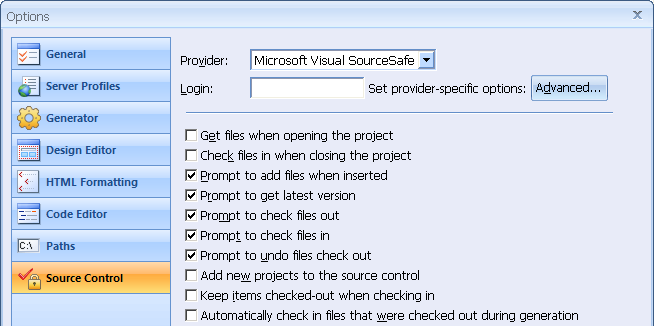
CodeCharge Studio integrates with CVS using separate non-SCC API plug-in. The selection of options available for this Source Control provider is slightly different and different wording is used to match CVS concepts. CodeCharge Studio uses cvs.exe executable to run CVS commands and the full path to this file needs to be provided. Selecting the Prompt [...] option will display file selection dialog that includes files falling into the operation requested by user. This includes files composing a page or files within a folder.
| Option | Description |
|---|---|
| Provider | The list includes CVS plug-in entry. |
| Login | Login username used for CVS interactions. |
| Advanced... | Displays dialog to setup additional CVS options. |
| CVS executable | Path to the cvs.exe executable. |
| Merge application | Path to the application used to resolve version conflicts. |
| Update files when opening the project. | Project files are updated from the repository upon opening the project. |
| Commit files when closing the project. | Project's files get automatically committed when closing the project. |
| Prompt to add files when inserted. | Decides whether prompt is displayed to add any new project files to the repository (they will be added automatically when unchecked). |
| Prompt to Update files. | Displays dialog to select files for Update operation. |
| Prompt to Commit files. | Displays dialog to select files for Commit operation. |
| Prompt to Edit files. | Displays dialog to select files for Edit operation. |
| Prompt to UnEdit files. | Displays dialog to select files for UnEdit operation. |
| Add new projects to the source control. | Automatically adds any new projects created with CCS to the repository. |
| Automatically Commit files that were changed during generation. | Commits files changed during generation to the repository. |
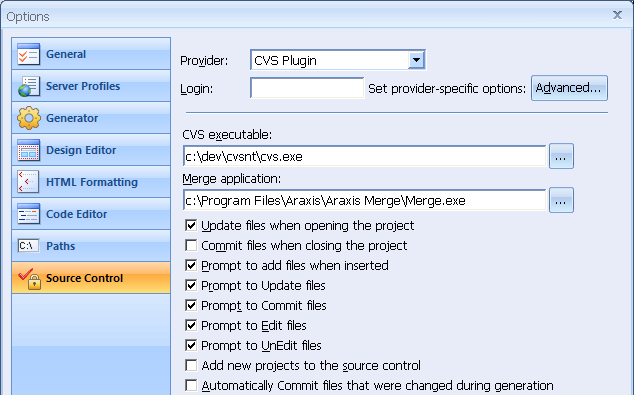
Upon checking Enable Version Control for the project checkbox and choosing Microsoft Visual SourceSafe in the Provider list-box the following configuration options are available to configure Visual SourceSafe access:
| Option | Description |
|---|---|
| Database | Path to the .ini file describing Visual SourceSafe connectivity. |
| ... | Browse button to lookup the .ini file. |
| Test | Button to test Visual SourceSafe connectivity functional. |
| Path | Path within the repository where the project is/will be located. |
| Login | Login information used to authenticate repository access (password saved separately). |
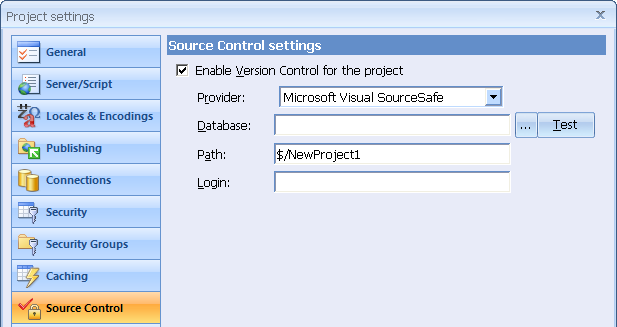
Detailed Visual SourceSafe connection settings including database name and login information are configured using SourceOffSite-specific dialogs displayed upon connecting the repository (after project reloads).
Upon checking Enable Version Control for the project checkbox and choosing SourceGear SourceOffSite in the Provider list-box the following configuration options are available to configure SourceOffSite access:
| Option | Description |
|---|---|
| Path | Path within the repository where the project is/will be located. |
| Login | Login information used to authenticate repository access (password saved separately). |
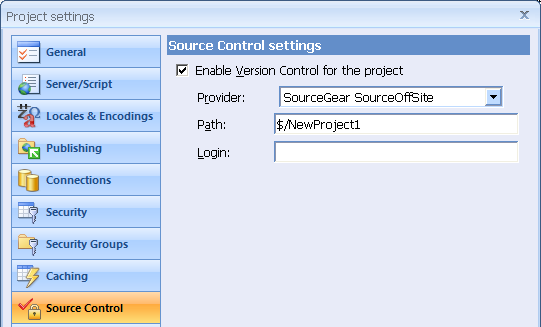
Detailed SourceOffSite connection settings are configured using SourceOffSite-specific dialogs displayed upon connecting the repository (after project reloads).
Upon checking Enable Version Control for the project checkbox and choosing CVS plug-in in the Provider list-box the following configuration options are available to configure CVS access:
| Option | Description |
|---|---|
| CVS Root | CVSROOT string used to specify remote or local CVS location. The template for this connection string is: [:method:][[user][:password]@]hostname[:[port]]/path/to/repository |
| Build... | Opens CVSROOT building dialog. |
| Test | Initiates test connection to the CVS repository configured with specified CVS Root. |
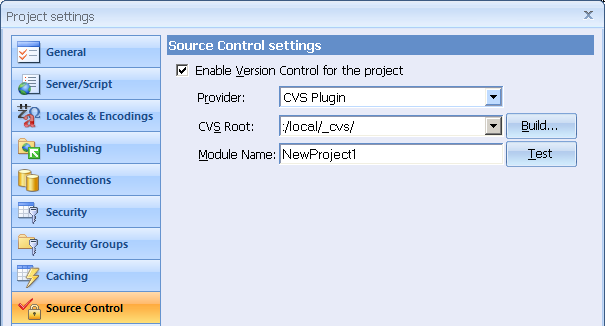
The CVSROOT Builder dialog assists in creating a connection string to specify a local or remote CVS repository location, the protocol to be used, and other connection details. The available property options depend on the connection protocol chosen in the Protocol listbox. The protocols available include:
| Protocol | Description |
|---|---|
| ext | Using rsh protocol with external client application to connect remote repository. |
| fork | Using local repository without initiating network connection. |
| gserver | Using GSSAPI generic interface to network security systems. |
| local | Using local repository. |
| pserver | Using password-protected protocol. |
| server | Using rsh protocol internal client. |
| sserver | Using SSL encrypted authentication. |
| ssh | Using ssh protocol. |
| sspi | Using SSPI protocol. |
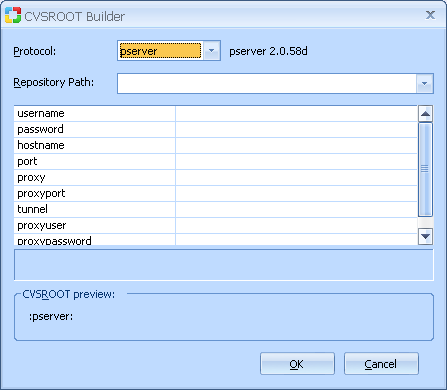
For connecting to CVS repository located on the developer's machine local protocol is recommended. Most remote repositories use pserver support connection methods. Contact your CVS administrator for information about connecting to your remote repository.
Note: local and fork protocols for accessing local repositories cannot be built using CVSROOT Builder dialog. They need to be typed in the CVS Root textbox directly using the following format:
:local:c:/path/to/repository :fork:c:/path/to/repository
Make sure backslashes in Windows paths are replaced with forward slashes.
After opening a project controlled with the CVS Source Control, the File menu provides a context-sensitive Source Control submenu for executing CVS commands. It includes several items that are enabled or disabled depending on the selection made in the Project Explorer.
The menu items include commands which are also available from Project Explorer nodes' context menu (right-clicking).
| Operation | Description |
|---|---|
| Add to Source Control... | Checks if there are new non-versioned files within selected context (folder, page or project PE node) and prompts to mark them for adding in the next Commit operation. |
| Update | Prompts to retrieve up-to-date file versions from the repository for the selected context, if new version is detected in the repository for a file modified locally a conflict is indicated which needs to be resolved using merge tool. |
| Commit | Prompts for modified files to be uploaded to the repository creating new file versions |
| Edit | Prompts to select files to lock for local editing. |
| UnEdit | Prompts to remove editing lock from a local copy restoring a version from the repository. |
After opening a project controlled with a non-CVS Source Control, the File menu provides a context-sensitive Source Control submenu for executing versioning commands. It includes several items which are enabled or disabled depending on the selection made in the Project Explorer.
The menu items include commands which are also available from Project Explorer nodes' context menu (right-clicking) and several other advanced and SCC API-specific commands.
| Operation | Description |
|---|---|
| Get Latest Version... | Retrieves the latest file version from the repository. |
| Check Out... | Retrieves the latest file version from the repository and attempts to lock it for editing locally, before acquiring lock it is checked if the file isn't already locked. |
| Check In... | Uploads modified files into repository creating new version. |
| Undo Check Out... | Rejects local changes made to locked files, restores latest file version from the repository and releases edit lock. |
| Add to Source Control... | Checks if there are new non-versioned files within selected context (folder, page or project PE node) and checks them in. |
| Remove from Source Control... | Removes specified files from the remote repository preserving their change history. |
| History | Displays provider-specific history window showing all file versions that were checked in during project lifetime, the window layout and details available are provider-specific, but offer usually Check In date and time details, ability to retrieve historical version from the repository and Diff command for determining changes made between two file versions. |
| Show Differences | Displays provider-specific file comparison window showing changes made between local modified file version and the current remote file version. |
| Properties | Displays provider-specific window displaying Source Control-related file details including date and time modification details, lock details, location in the remote repository and development machine. |
| Refresh Status | Refreshes file status from the repository, it is useful for quering if file is locked by another user. |
| Run | Executes external Source Control provider-specific tool which can be used to browse repository and execute operations on the working copy. |