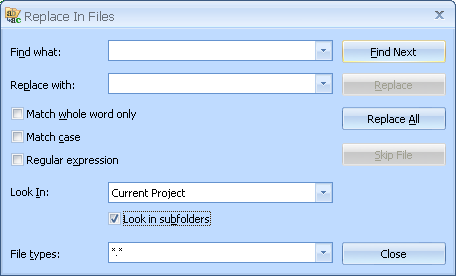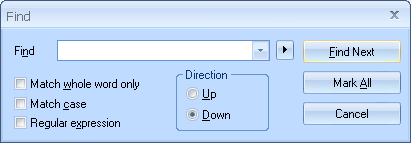
 CodeCharge Studio
CodeCharge StudioCodeCharge Studio provides facilities to search and replace occurrences of specified text within a single file or multiple files. You can access these facilities using the Edit | Find and Replace menu option.
The Find command is used to find instances of some text within a single file that is opened in the document window.
| Parameter | Description |
|---|---|
| Find What | Enter the text or regular expression to search for. |
| Match whole word only | Perform a search for whole words as opposed to parts of larger words. |
| Match case | Perform a search which distinguishes between uppercase and lowercase letters. |
| Regular Expression | Activate this checkbox if the text entered in the Find what field is a regular expression. |
| Direction | Specify the direction in which the search should be performed, based on the current position of the cursor. |
| Find Next | Find the next occurrence of the search text. |
| Mark All | Perform a search and place a bar mark to the left of each line where the text is found. |
| Cancel | Terminate the search and close the dialog box. |
Note: When you are working in Design mode, the Regular Expression and Mark All options are not available. These two options appear when in HTML or Code mode.
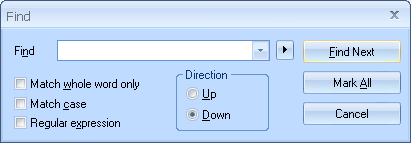
The Replace command is used to find and replace instances of some text within a single file that is opened in the document window.
| Parameter | Description |
|---|---|
| Find what | Enter the text or regular expression to search for. |
| Replace with | Enter the text which will be used as the replacement text. |
| Match whole word only | Perform a search for whole words as opposed to parts of larger words. |
| Match case | Perform a search which distinguishes between uppercase and lowercase letters. |
| Regular Expression | Activate this checkbox if the text entered in the Find what field is a regular expression. |
| Replace In |
|
| Find Next | Find the next occurrence of the text to be replaced. |
| Replace | Replaces the selected instance of the search criteria. |
| Replace All | Replaces all instances of the search criteria. |
| Cancel | Terminate the search and close the dialog box. |
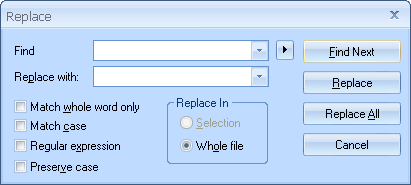
In addition to searches performed within a single document, CodeCharge Studio makes it possible to search for text within multiple files. To perform this type of search use the Edit | Find and Replace | Find In Files menu option to bring up the Find In Files dialog.
| Field | Description |
|---|---|
| Find what | Enter the text or regular expression to search for. |
| Match whole word only | Perform a search for whole words as opposed to parts of larger words. |
| Match case | Perform a search which distinguishes between uppercase and lowercase letters. |
| Regular Expression | Activate this checkbox if the text entered in the Find what field is a regular expression. |
| Look In |
|
| File types | Enter a wildcard expression to determine the file types to be searched. |
| Find | Find the next occurrence of the text to be replaced. |
| Stop | Stop the current search. |
| Close | Close the dialog box. |
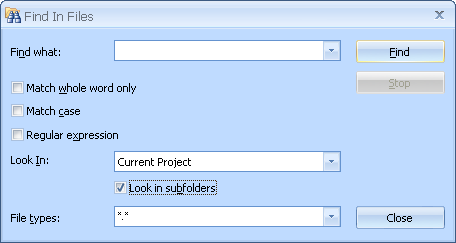
Along with searches performed in multiple files, you can also search and replace text within multiple files. To perform this type of search use the Edit | Find and Replace | Replace In Files menu option to bring up the Replace In Files dialog.
| Parameter | Description |
|---|---|
| Find what | Enter the text or regular expression to search for. |
| Replace with | Enter the text which will be used as the replacement text. |
| Match whole word only | Perform a search for whole words as opposed to parts of larger words. |
| Match case | Perform a search which distinguishes between uppercase and lowercase letters. |
| Regular Expression | Activate this checkbox if the text entered in the Find what field is a regular expression. |
| Look In |
|
| File types | Enter a wildcard expression to determine the file types to be searched. |
| Find Next | Find the next occurrence of the text to be replaced. |
| Replace | Replaces the selected instance of the search criteria. |
| Replace All | Replaces all instances of the search criteria. |
| Skip File | Do not perform replacements in the current file. |
| Close | Close the dialog box. |