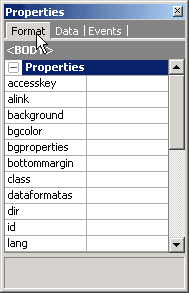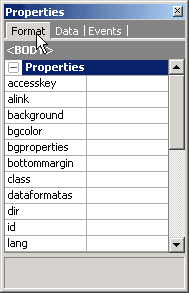
 CodeCharge Studio
CodeCharge StudioThe Properties window acts in conjunction with the Project Explorer and Document windows. The Properties window consists of three tabs (i.e., Format, Data, Events). You will notice that the contents of each tab in the Properties window changes according to the selected element in the Project Explorer or Document window.
When using the Properties window, a caption appears between the tabs and the list of properties with the type and name of the selected element. For example, in the illustration below, a Grid form called events is the currently selected element.
It is advisable to make a habit of checking the caption before setting any property or event values so changes are not made to the wrong element.
All the items in the Format tab and the Data tab display properties and events in a Name-Value format. The name of the property or event appears to the left of the window while its attendant value, if any, appears to the right. In some of the properties, drop-down lists are used to specify a series of options to chose a value from; in others, you can simply type in a value. Additionally some properties use popup dialogs of varying complexity and functionality to specify the property's value.
Unlike the other windows that we have seen so far, the Properties window features its own Status bar that is used to display helpful information about the selected property. For instance, in the illustration below, the status bar at the bottom of the Properties windows displays information about the height property of the <TR> tag.
Note: Any code added into a Server event is language specific. If you change the language that the project pages are generated in, you have to write a new event code in that language. However, Client events are implemented using browser scripting languages (JavaScript, JScript) and as such are universally applicable regardless of programming language choice.