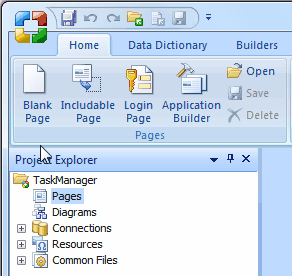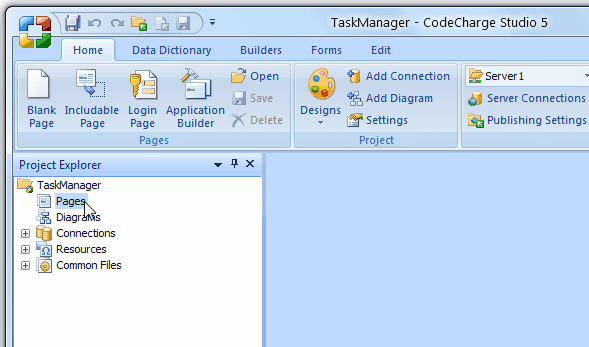
 CodeCharge Studio
CodeCharge StudioThere are several ways of adding new pages to the project.
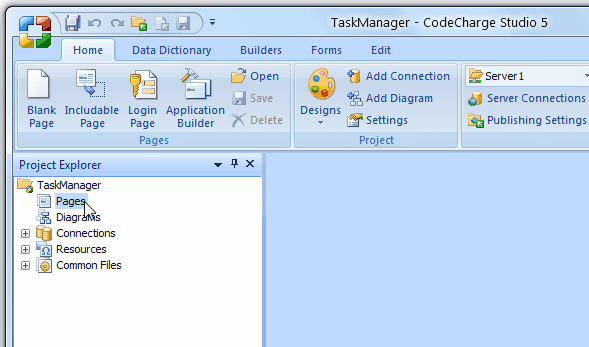
Regardless of the method you use to initiate the process, you will be presented with the Add New Page dialog which has two tabs. The first tab is called Pages and allows you to create CodeCharge Studio pages (.ccp). Using this page you can elect to:
Note: These files cannot be used to add CodeCharge Forms, Controls or Components from within the CodeCharge Studio IDE. If you add Text, XML, or JScript files, you will be able to open and see the raw code within the files. If you add a HTML file, you will be able to see the raw code as well as switch to Design and Preview mode to see the code as it would appear in a browser window. With a HTML file, you can also use the HTML tab of the Toolbox to add pure HTML controls. However, you cannot add any of the controls or components listed under the Builders and Forms tab of the Toolbox. Note that for any of the HTML controls that you add, you can use the Format tab of the Properties window to examine and modify their properties.