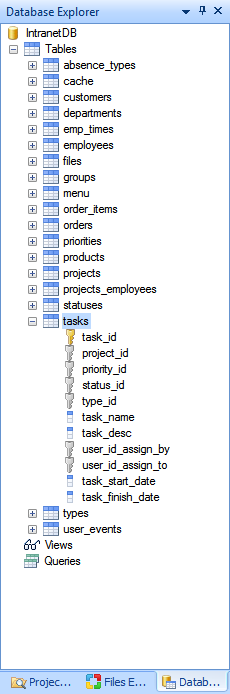
 CodeCharge Studio
CodeCharge Studio
This section illustrates the main areas of the workspace you can use to change the component properties in the data dictionary. The workspace consists of:
Database Explorer:
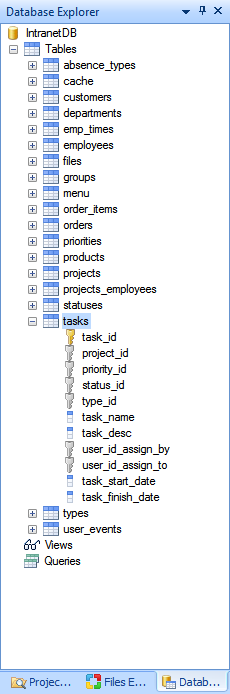
View of the Employees table in the Property Editor.
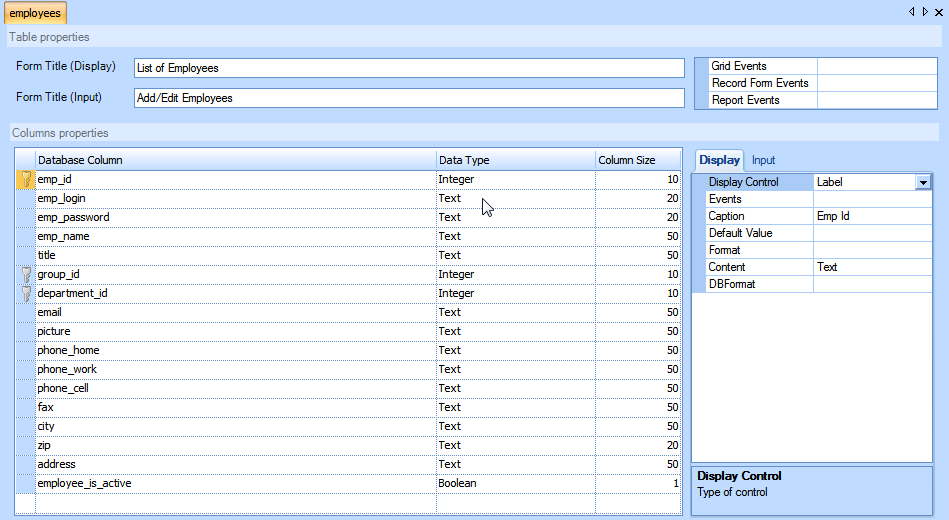
The Data Dictionary complements the form builders. When you run one of the form builders, such as the Grid builder, the builder uses a set of default controls and control properties to build the forms. There are two categories of controls that the builder chooses from depending on the type of the forms generated by the builder. 'Input' controls are components that are typically used to build forms that display data. 'Display' controls are components that are typically used to build forms for displaying and editing data. For example, the Record builder builds a form for inserting or modifying records in the database, so this type of builder uses the 'Input' categories of controls for building the form. The Grid builder on the otherhand is used to display records of the database so this builder uses the 'Display' category of controls. You can customize the way the builder creates forms by changing the control properties for each type of control, but note, the category of control you select affects different builders.
Some components are 'Input' type of controls, but you'll notice that the components for 'Display' controls are also a subset of the 'Input' controls. To change the control associated with a database field, you select the field in the database explorer, or properties pane, then select the 'Display' or the 'Input' tab, and then select the component type from the drop down menu next to the caption 'Display Control', or 'Input Control'. For example, suppose you have a text field called 'name' and you want this displayed as a Link control whenever name is part of a Record form, but you want this displayed as a Textbox control whenever you want 'name' to appear on an editable grid. So you would select 'name' field from the database explorer, or properties window, then select 'Link' for the 'Display Control', and 'Textbox' for the 'Input Control'.
You can accomplish the same task manually, but to do this requires running one of the form builders, changing the properties of the controls on each form, and then repeating this for every form in your project, which is very tedious and difficult to manage. The Data Dictionary allows you to define the default control properties for each field in your database, keeping your changes in one location so they can be reused in the builders.
For example, whenever you refer to an employee's name in the database, you want the caption to read 'Employee Name' where a name is displayed (Display type control), and 'Enter employee name:' where a user would normally enter an employee name (Input type control). You can create a data dictionary where both types of captions are defined and used by the builders you select to create your forms.