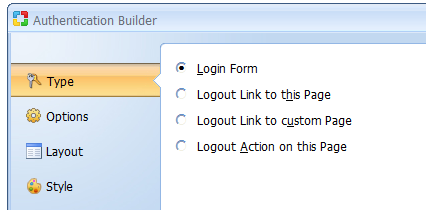
 CodeCharge Studio
CodeCharge StudioA login or authentication form is used to input authentication details (Login and Password) that are required to grant access to users in sites that implement security. The Authentication builder is used to add login/logout functionality to an existing page. Click on the Authentication Builder option in the Builders tab to begin the process.
Note: Please enable the Cookies in your web browser to make the Security work properly.
Select the type of functionality you want to add to the page.
| Parameters | Description |
|---|---|
| Login Form | Adds a login form to the current page. |
| Logout Link to this Page | Adds a logout link in the current page. The link points to the current page. |
| Logout Link to custom Page | Adds a logout link in the current page. The link points to the page you select in the next step. |
| Logout action on this Page | Adds a logout action to the current page. The action is added in the After Initialize event of the page. |
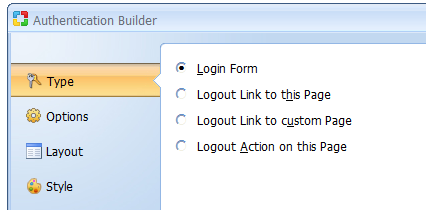
If you opted to add a Login form, the next step allows you to specify whether
you want the login field in the login form to have focus when the page loads. If
the field is in focus, the user can begin typing into it immediately without
having to click on it first.
Additionally, the Remember
Me option is available if enabled in the security settings of your
application.
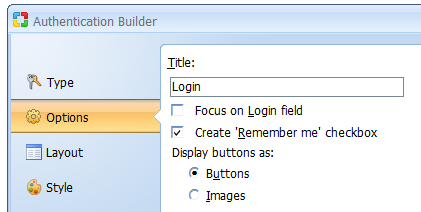
Alternatively, if you opted to add a Logout Link to a Custom Page, you now have to select the custom page to where the link will refer.
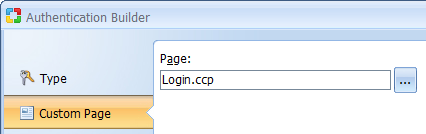
Click Next to proceed to step 3.
Select a layout to be used to display the form.
| Parameter | Description |
|---|---|
| Layout parameter | You now have options to customize the component layout. |
| Add Template Panel | Insert form inside Template Panel. This option available only on pages with Designs. Read more... |
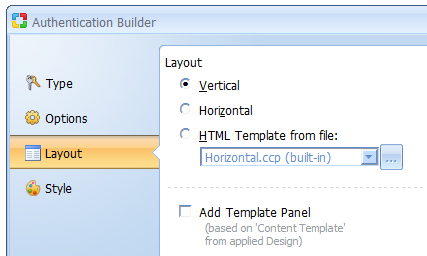
Click Next to proceed to step 4.
The final step applies only if you are building a login form that involves the selection of a style for the form. Click the Finish button to close the builder and generate the form.