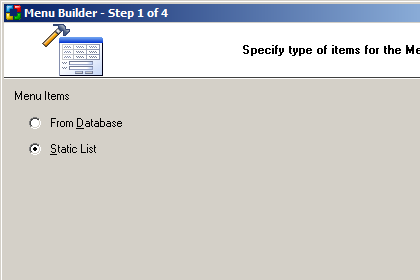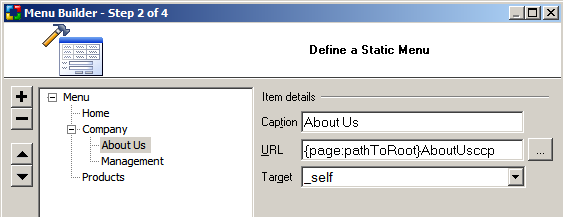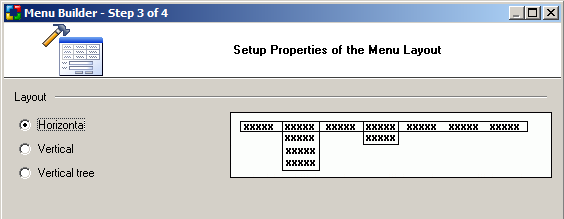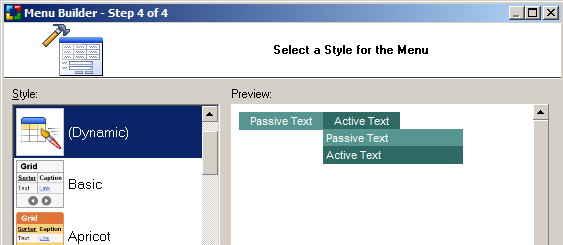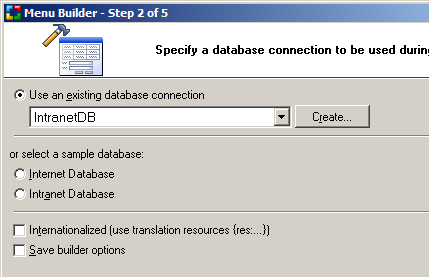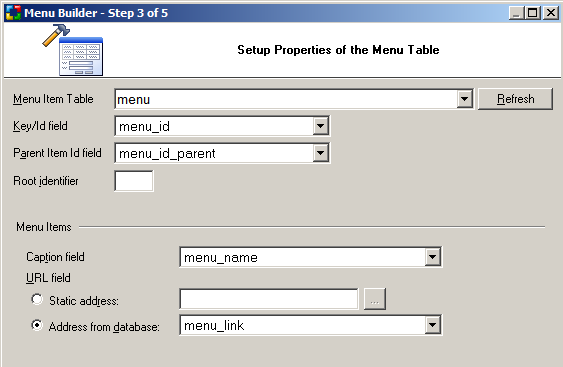CodeCharge Studio
CodeCharge Studio
Menu Builder
Menu Builder provides a visual method for designing and
including menus within Web pages. Menus can be based on data from a database or static values specified in
the builder.
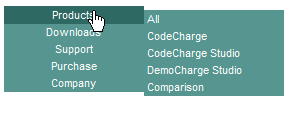
The Menu Builder is available in CodeCharge Studio under the Builders tab of the
Toolbox and provides various options for configuring the menu's data source,
style and layout. After launching the builder you will be provided with the following
configurations steps.
Step 1: Specifying Type of Menu Items
Specify whether you want the menu should be based on database values or
static values.
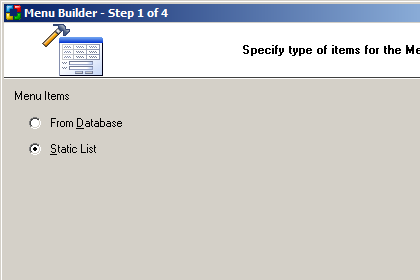
The following steps in the Menu Builder depend on your selection on the above
screen:
Step 2: Defining Static Menu
In this step you specify and configure menu items and their parameters. Click
the "+" button to add a new menu item within the currently selected
item, or "-" to remove one. Use the up and down buttons to move
selected menu item position up or down.
Static Menu Items
| Parameter |
Description |
| Caption |
Text to be displayed as the menu item. |
| URL |
Destination page or URL to open via the menu item. |
| Target |
HTML "target" property to use for the menu item. This allows
for the destination URL to be opened in the same window, a new window, or
an existing window or frame.
An empty target will open the destination URL in the same window. |
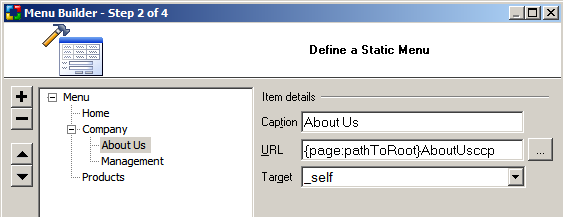
After fields have been selected, click Next to go on to step 3, or
click the Preview button to view a basic gallery template.
Step 3: Selecting Menu Layout
Select desired menu layout, either horizontal, vertical or vertical tree.
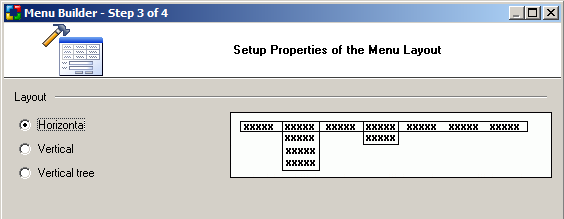
Step 4: Selecting Menu Style
The final step allows selecting a style to be applied to
the Menu. You can select "(No Style)" if you don't
want to use any style or “(Dynamic)” if you want to assign a style
dynamically at runtime.
Click the Finish button to finalize and created the menu component on your
form.
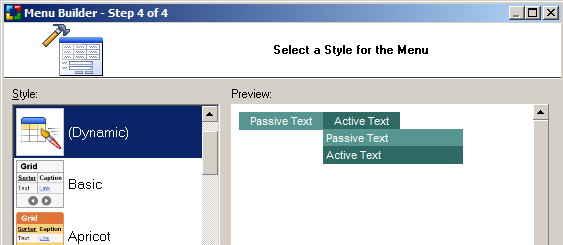
Step 2: Specifying Database Connection
Select or create a database connection from where the data for the menu will
be retrieved. You can select one of the existing database connections, create a
new connection or select one of the sample databases.
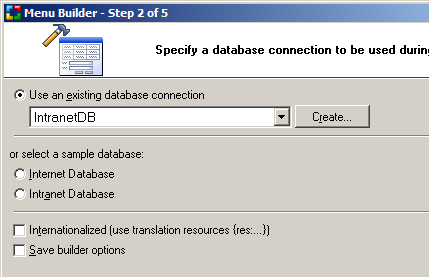
Step 3: Specifying Menu Data Source
In this step you specify and the database table and fields containing menu
items and options.
Database-driven Menu Items
| Parameter |
Description |
| Menu Item Table |
The database table or view containing menu items. |
| Key/Id field |
The key field of the menu item table. |
| Parent Item Id field |
Database field used to identify parents ids of menu items in a
hierarchical menu structure. |
| Root identifier |
Value of the parent parent id used to identify the highest level in item
hierarchy. Leave blank if you don't use parent ids or if an empty parent
id indicates top level item. |
| Caption field |
Table column containing menu item captions. |
| URL field: Static address |
Page name or http address used as destination for all menu items. |
| URL field: Address from database |
Table column containing destination URLs for menu items. |
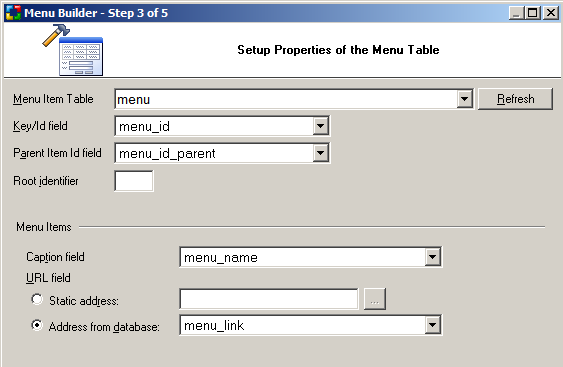
Step 4 and 5
Steps 4 and 5 provide menu layout and style options and are identical to
steps 3 and 4 when defining
static menu.
On-line, printable versions and updates
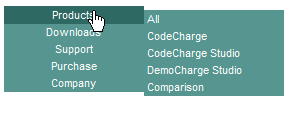
 CodeCharge Studio
CodeCharge Studio