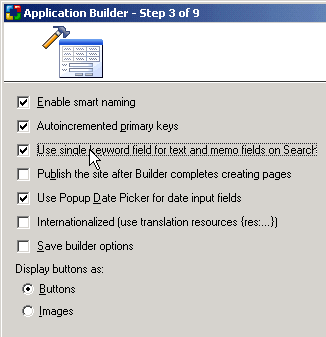CodeCharge Studio
CodeCharge Studio
Configure the Application Builder
- Configure the Application Builder by specifying configuration options as follows:
- Enable smart naming
Select
this option so that the Application Builder will automatically convert table
names to English captions, for example employees table will be shown as a
grid with the title "List of Employees". Fields like
task_name will be converted to column headings like "Task
Name"
- Autoincremented Primary
Keys
Select this option to specify that the database tables contain key
fields that are autoincremented. The Application Builder will then hide the key
fields from the record maintenance forms since users do not need to enter key
values.
- Use single keyword field for text
and memo fields on search forms
Select this option to generate a single
search field that searches against all the test and memo fields on the
tables/grids. If this option is deselected, the Application Builder creates a
search section with multiple search fields - one search field for each
text or memo field in the database table.
- Publish the site after Application
Builder completes creating pages
Specify that you want to publish the
site as soon as the Application Builder creates all necessary pages. This way
you don't have to worry about forgetting to generate/publish some of the
files needed for the application to run.
- Use Popup Date Picker for date
input field
Select this option so that fields that are detected
as being date fields are created with a corresponding Date Picker component. The
Date Picker component allows the user to easily specify date values.
- Internationalized
Select this option when developing a multilingual application so that the locale can be switched at run-time
- Save builder options
Select this option to save current builder settings so that they will be selected by default during next builder runs.
- Click Next to proceed.
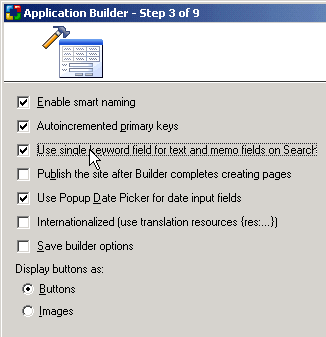
Next: Setup Site Security and Authentication
On-line, printable versions and updates
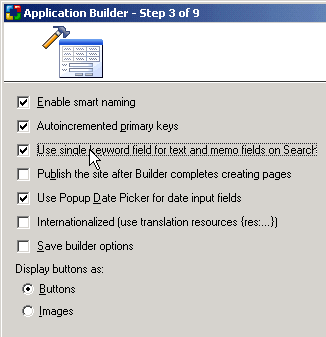
 CodeCharge Studio
CodeCharge Studio