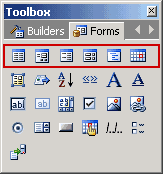
 CodeCharge Studio
CodeCharge StudioIn the process of creating a page, various components are added to the page. Some of the components are used to expose dynamic data that is retrieved from the database while others are purely functional such as buttons.
The CodeCharge Studio Toolbox provides a convenient way to add components to a page. This chapter deals with the components that are available in the Forms tab of the Toolbox. One property which all of these components have in common is that they can be controlled programmatically using server side event code. While many of these components render as simple HTML elements when the page is viewed, CodeCharge Studio makes it possible to associate programming code with these components.
In most cases, these components appear within CodeCharge Studio forms. A CodeCharge Studio form is a block of code in the HTML template which has a corresponding block of programming code in the code page (.asp, .php, .cfm, etc). A grid is an example of a CodeCharge Studio form. Note that a CodeCharge Studio form is not to be confused with an HTML form which is represented using the tags <form></form>. A CodeCharge Studio form is composed of multiple elements which might include an HTML form.
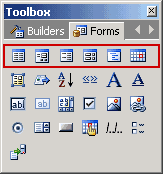
The components found under the Forms tab of the Toolbox can be broadly divided into two categories. The first category is composed of the CodeCharge Studio forms which are:
The second category is composed of Controls which can be placed within a CodeCharge Studio form or page:
Typically, a CodeCharge Studio form is made up of multiple controls, for instance, controls which display values retrieved from the database and controls which are used to initiate operations such as insert, update and delete. Just like CodeCharge Studio forms, controls can also be controlled programmatically.
In their stripped down form, controls are pretty much HTML elements albeit with more functionality due to the server side code that interacts with them. In this section, the various controls available under the Forms tab of the Toolbox will be introduced.
You will notice in the sections below that often times the HTML code for a particular control has some text that appears within curly braces (e.g. {IncludePage1}). The curly braces are indication that when the page is run live, the dynamic content will be substituted for the content in curly braces. When editing the HTML content manually or using a third party editor, take care not to alter the content in curly braces otherwise the page will not function as intended.