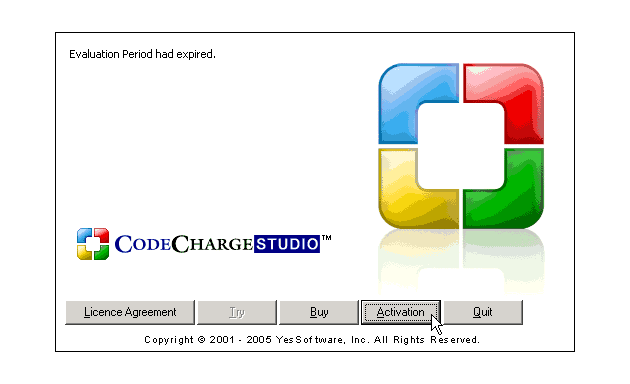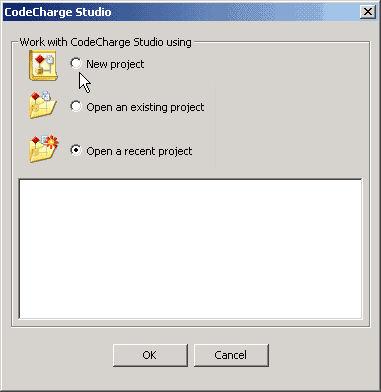
 CodeCharge Studio
CodeCharge Studio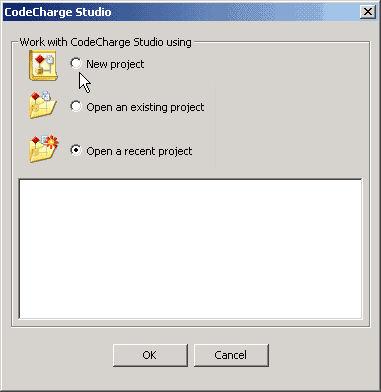
When you purchase CodeCharge Studio you receive a Serial Number that allows you to activate the product and remove the 30-day trial protection. Product activation also removes the message, "Generated with CodeCharge Studio" that is included at the bottom of web pages generated by the trial version.
To activate CodeCharge Studio select Tools | Activate Product ... from the CodeCharge Studio menu or press the Activation button on the initial splash screen that is shown after CodeCharge Studio is launched. In the CodeCharge Studio Activation dialog, enter the information that identifies you as a registered user.
Note: The Name, Company, and Address are optional but the Serial Number is a required field. Once you enter the Serial Number and other information click OK to activate the product via the Internet.
CodeCharge Studio attempts to connect to a server that validates the Serial Number and provides an Activation Key. If you are behind a firewall or don't have Internet access from the host computer, auto-activation is not possible. Uncheck the Auto-activation through the Internet option and visit the URL shown on the screen to obtain the activation key. You can also email sales@yessoftware.com to obtain the activation key via email. Pease include your serial number and the Installation Code shown on the activation screen.