 CodeCharge Studio
CodeCharge Studio
Installing CodeCharge Studio
Please ensure that your system meets the requirements stipulated in the
"Prerequisites" section
before beginning the installation.
- To begin the installation process, locate and double-click the CodeCharge
Studio setup file. You must agree to the License Agreement before you can
proceed with the installation process. Click on the Yes button to
indicate your acceptance of the License Agreement and click Next to
proceed.
- The next window presents you with fields to enter your name, company name,
and serial number. To take advantage of the 20-day trial period enter 'Trial
Version' into the Serial Number field. Click Next to proceed.
- Confirm or specify the destination folder where you want CodeCharge Studio
to be installed. The default recommended path for installing CodeCharge
Studio is C:\Program Files\CodeCharge Studio. If you wish to change this
path click Browse and specify an alternate path. Once complet click Next
to proceed.
- Choose one of the three setup options. The Typical option installs
all the CodeCharge Studio options. The Compact option installs the
CodeCharge Studio application files but does not install the examples or
Microsoft Jet 4.0. The Custom option allows you to select the
specific components to be installed.
If you select either the Typical or Custom installation
option you are then presented with a window that shows the components to be
installed. You must specify the components that you want installed.
- After all the selected files have been installed and configured you will
see a window that confirms the successful installation. Click Finish to
complete the installation process.
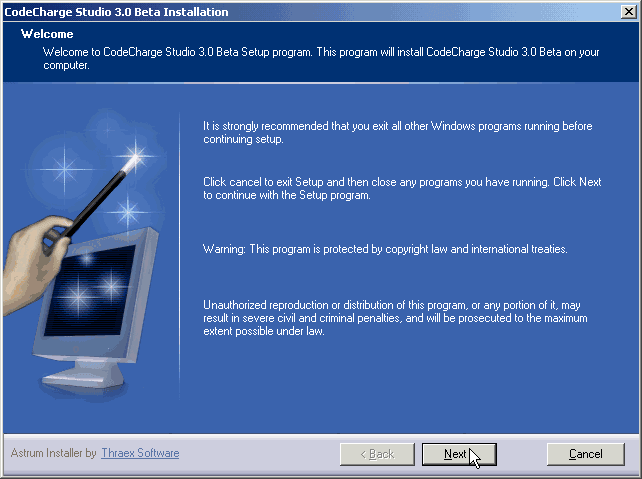
- If you installed CodeCharge Studio in the trial mode you have 20-days to
evaluate the fully functional software. When you launch the software a flash
screen will show the number of evaluation days that remain. The screen also
has four buttons. Click Try to start using the software in trial
mode.
The flash screen will also have an Activation button to activate
the software using a valid serial number. This can be done by entering the
serial number directly into the activation window. You can also use a
browser to navigate to the web address indicated in the activation window
and use your Serial Number and Installation Code to acquire an
activation key. Enter the key into the Activation Key field. Click OK
to complete activation.
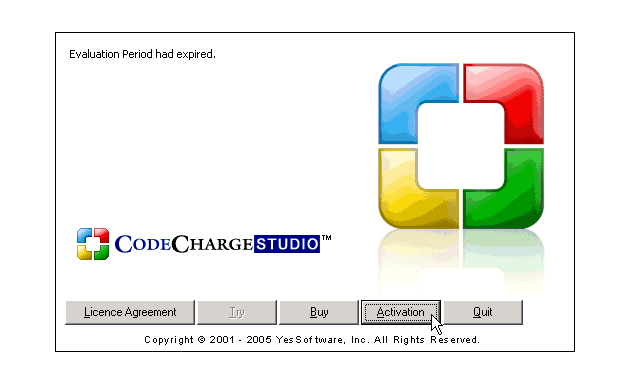
See also
Upgrading, Repairing or
Uninstalling CodeCharge Studio
On-line, printable versions and updates
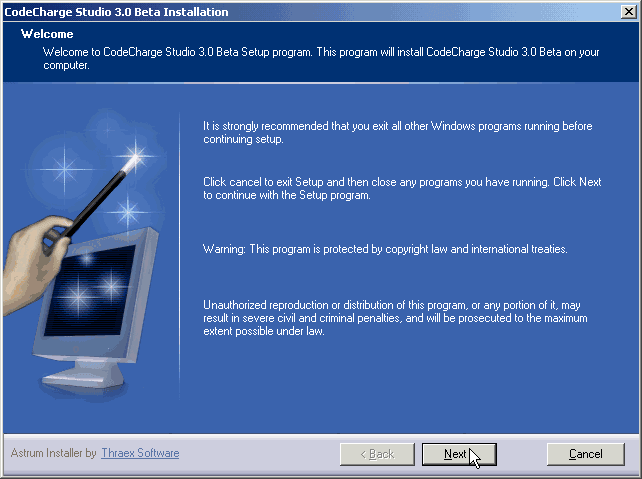
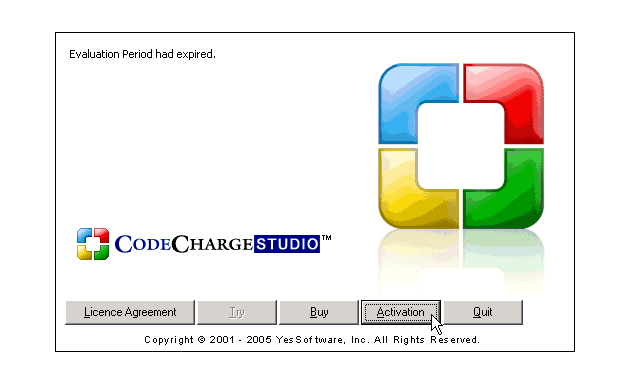
 CodeCharge Studio
CodeCharge Studio