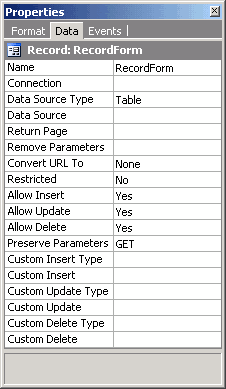
 CodeCharge Studio
CodeCharge StudioA record form is used to add, edit or delete database content. The record form makes these operations possible by providing three buttons that are used to initiate any one of the three operations. Unlike the grid or editable grid forms which are capable of handling multiple records at the same time, the record form can deal with only one database record at a time.
Record forms are usually used in conjunction with grid forms. To open a record
the record form needs to be provided with the primary key value of the record to be opened.
A Link field from a grid form could be used to submit the primary key value to the record form. For example, the following link has a URL parameter called userid [<http://localhost/mySite/default.asp?userid=1>] which could be captured by the record form and used to open the database record whose userid value is 1.
Record forms can be constructed using the Record builder or manually using the barebones record form provided under the Forms tab of the Toolbox. It is recommended that you use the Record Builder unless you need to exercise full control over the creation of the record form.
To expose the record form properties click on either of the glyphs under the Data tab of the Properties window or click on the name of the record form in the Project Explorer.
| Property | Description |
|---|---|
| Name | A unique name for the form. |
| Connection | The database connection used by the form. |
| Source Type | The type of database resource that provides the data for the form. |
| Data Source | The table, SQL query or stored procedure that provides the data for the form. |
| Return Page | The page to which the user is redirected to after the form has been submitted successfully. |
| Remove Parameters | Specify a common separated list of form or URL parameters which should not be propagated when the form is submitted. |
| Convert URL To | Specify whether the URL should be automatically converted to an absolute URL or secure URL for the SSL protocol (https://) |
| Restricted | Specify whether users must be authenticated before being able to view the form. |
| Allow Insert | Specify where the form can be used to insert new data. |
| Allow Update | Specify where the form can be used to update existing data. |
| Allow Delete | Specify where the form can be used to delete existing data. |
| Preserve Parameters | Specify whether Get or Post parameters should be preserved when the form is submitted. |
| Custom Insert Type | If you wish to override the default insert mechanism, select the type of method to be used to perform the insert operation. |
| Custom Insert | Specify the table, SQL query or stored procedure to be used for the custom insert. |
| Custom Update Type | If you wish to override the default update mechanism, select the type of method to be used to perform the update operation. |
| Custom Update | Specify the table, SQL query or stored procedure to be used for the custom update. |
| Custom Delete Type | If you wish to override the default delete mechanism, select the type of method to be used to perform the delete operation. |
| Custom Delete | Specify the table, SQL query or stored procedure to be used for the custom delete. |
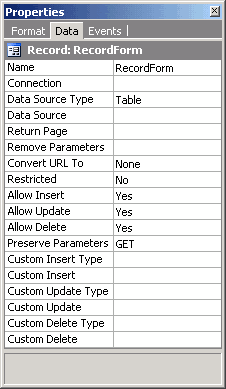
Like other forms the Data Source property of a record form is used to specify the database resource that will provide the data for the form. The data source can be a table, SQL query or a stored procedure. To access the Data Source dialog click on the [...] button next to the Data Source property.
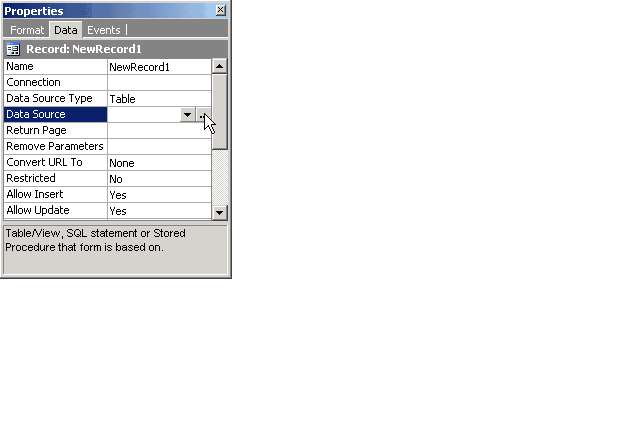
All record forms must have at least one input parameter specified under the Where section of the Data Source window. An input parameter must be specified because the record form must receive a primary key value in order for it to retrieve a record. In many cases, the primary key for a table is composed of a single field, however, it is possible to have a database table with a complex primary key made up of multiple fields. If the primary key is complex then the record form should have an input parameter for each of the fields that make up the complex primary key.
When building a record form using Record Builder an input parameter is
usually defined for the primary key field of the underlining table, for example
user_id field. You can also specify own parameters that make up the key
to your table, or that you like to use to retrieve the matching record. To add an input parameter click on the  button under the Where section. You can also double-click on an existing input parameter to open the Table Parameter window where it is configured.
button under the Where section. You can also double-click on an existing input parameter to open the Table Parameter window where it is configured.
The Data Source for a record form will typically be a single database table. This is because the record form can insert, update or delete records from a single table without requiring special configuration. If a single table is used as the data source, a single SQL statement can be executed to perform any one of the three operations.
If the data source is a custom SQL query or stored procedure then each of the three operations (insert, update, delete) must be configured separately. The custom SQL query or stored procedure used to select the record cannot be used to insert, update or delete.
A record form has Custom Insert, Custom Update and Custom Delete properties which are specifically intended to be used when the data source is not a single table. Each of these three properties has to be configured for record forms that are not based on a single database table. If you want to have a record form which can view but not insert, update or delete records you don't have to configure these properties. You should also set the Allow Insert, Allow Update and Allow Delete properties to No so that the user does not attempt to perform an operation that is not supported.
To configure the Custom Insert, Custom Update or Custom Delete property, click on the [...] button next to the property. The screenshot below shows the Custom Insert window where you can configure the Custom Insert property.
When configuring the property you have the choice of using a table, SQL query or stored procedure. Use the Custom Insert Type field to select your method. You will also need to specify input parameters for the fields involved in the operation. In the screenshot above, the Custom Insert Type is set to Table and five input parameters (first_name, last_name, title, email and city) have been defined. This means that the value of these five input parameters will be used in the insert operation.
In the case of a custom delete operation, you would only need to specify an input parameter for the primary key field(s). This is because when a record is being deleted the record form only needs to know the primary key value in order to identify and delete the record.
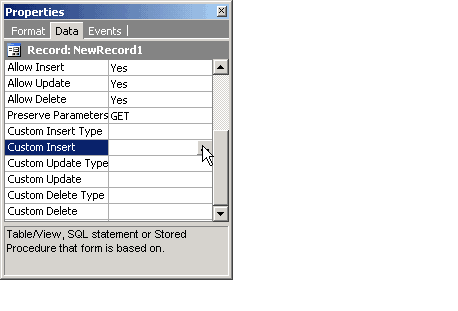
For each operation a record form can perform (Insert, Update, Delete) there is a corresponding button which is used to initiate the operation. In some cases, you can also have a Cancel button to cancel the current operation and return the user to the page specified in the Return Page property of the form. If you use the Record builder to construct the record form specify whether the generated record form should have all or some of the buttons.
During runtime, the underlying code determines which of the buttons should be shown. If the record form receives an input parameter and is able to retrieve a database record, then the Update and Delete buttons are shown. If the record form does not receive any input parameter or is unable to retrieve a record, then only the Insert button is shown. If there is a Cancel button in the form, it is always shown regardless of the operations that could be performed.