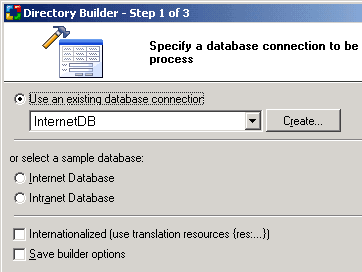
 CodeCharge Studio
CodeCharge StudioThe Directory Builder allows you to build multi-level category trees. The Category List can be displayed in two or more columns. To begin the process of creating a Directory component, click on the Directory Builder option in Builders tab of the Toolbox.
Select or create a database connection from where the data shown in the directory will be retrieved. You can select one of the existing database connections, create a new connection or select one of the sample databases.
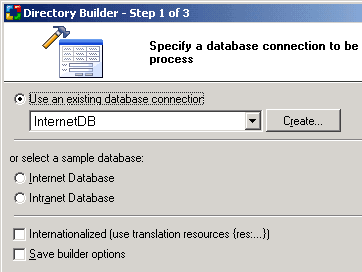
Click Next to proceed to step 2.
| Parameters | Description |
|---|---|
| Category Table | Database table that stores the list of categories to be presented in a directory/index format |
| Category ID field | Category table field that stores the category id |
| Category Name field | Field that stores the category names or descriptions |
| Parent Category field | Field that stores the parent category id |
| Root Category identifier | A value of the Parent Category field for the root (highest-level) categories that do not have a parent, for which you may need to designate a value, such as 0 or -1 used in the Parent Category Id field of the root categories. The value will be set as default for the Data Source property. |
| No categories message | Message to be shown to users when the last (lowest-level) category is reached and there are no additional sub-categories to browse. |
| Number of Columns | Number of columns to output the list of the categories. The value will be set as default for the Number of Columns property. |
| Create Directory Path for the current directory | When selected the Path component will be automatically configured and placed above the Directory component on the page. Otherwise the Path will not be created. |
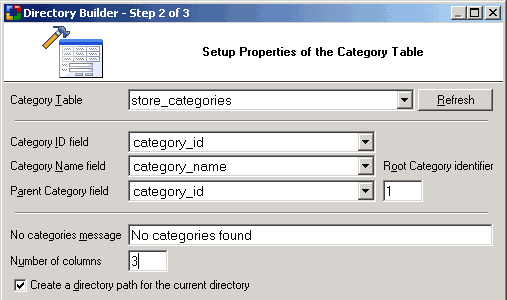
Click Preview to view the final form in its current state or Next to proceed to step 3.
The final step is to select a style for the form.
Click Preview to view the final form with the selected style. Click Finish to close the builder and generate the form.