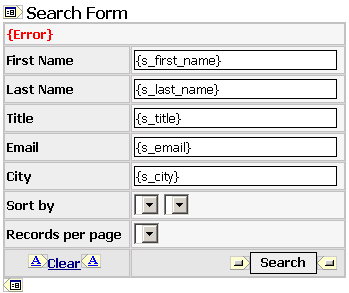
 CodeCharge Studio
CodeCharge StudioA search form is used to provide an entry point for search criteria. The search form submits the search criteria to another form (grid or editable grid) which uses the search criteria to determine the records that it will display. This means that a search form is always used in conjunction with another form.
In actual sense, a search form is basically a record form whose insert, update and delete properties have been disabled.
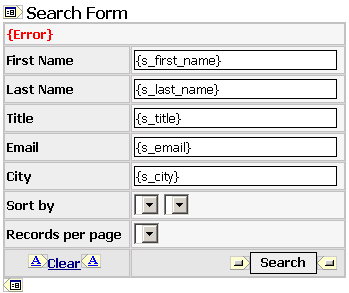
Search forms can be constructed using the Search builder, Grid Builder, Editable Grid Builder or you can manually construct one using the barebones record form provided under the Forms tab of the Toolbox. Unless you need to exercise full control over the creation of the search form, it is recommended that you use one of the Builders.
The Search Builder can be used to create a search form is there is an already existing grid or editable grid form which the search form will apply to. Otherwise, the Grid and Editable Grid Builders allow the user to create a search form during the process of creating a grid or editable grid.
In design mode, a search form appears between the glyphs  and
and  . You can click on either of these glyphs to expose the search form properties under the Data tab of the Properties window. Alternatively, you can click on
the name of the search form in the Project Explorer. Because a search form is basically a special type of record form, the search form properties are identical to those of a record form.
. You can click on either of these glyphs to expose the search form properties under the Data tab of the Properties window. Alternatively, you can click on
the name of the search form in the Project Explorer. Because a search form is basically a special type of record form, the search form properties are identical to those of a record form.
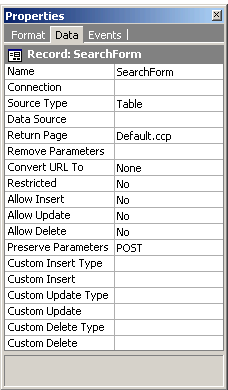
| Property | Description |
|---|---|
| Name | A unique name for the form. |
| Connection | A search form does not retrieve data from the database so this property is left blank. |
| Source Type | A search form does not retrieve data from the database so this property is left blank. |
| Data Source. | A search form does not retrieve data from the database so this property is left blank. |
| Return Page | The page where the search criteria will be submitted. This is also the page containing the form that will use the values submitted by the search form. |
| Remove Parameters | Specify a common separated list of form or URL parameters which should not be propagated when the form is submitted. |
| Convert URL To | Specify whether the URL should be automatically converted to an absolute URL or secure URL for the SSL protocol (https://). |
| Restricted | Specify whether users must be authenticated before being able to view the form. |
| Allow Insert | This property is always set to No since the search form does not handle database content. |
| Allow Update | This property is always set to No since the search form does not handle database content. |
| Allow Delete | This property is always set to No since the search form does not handle database content. |
| Preserve Parameters | Specify whether Get or Post parameters should be preserved when the form is submitted. |
| Custom Insert Type | This property is always left blank since the search form does not handle database content. |
| Custom Insert | This property is always left blank since the search form does not handle database content. |
| Custom Update Type | This property is always left blank since the search form does not handle database content. |
| Custom Update | This property is always left blank since the search form does not handle database content. |
| Custom Delete Type | This property is always left blank since the search form does not handle database content. |
| Custom Delete | This property is always left blank since the search form does not handle database content. |
Because search forms are always used in conjunction with other forms, it is only in very rare occasions that you will need to create a search form manually starting with a barebones record form. In order for a search form to operate seamlessly with another form, there are a number of properties which have to be synchronized. Using the builders to create the search form takes the hustle out of the process since the builder will configure both the search form and the corresponding form which will receive the search criteria.